After
you open the Creative Cloud dialog box, some of you won’t see the updates under
the Apps, but fortunately you can force it to update for you. To do this, click
on the gear icon up in the top right corner and choose “Check for App Updates.”
Adobe will then add the updates to your Apps
panel where you can update them.
From what I’ve been reading, there are a lot
of great new features and Adobe has added some speed improvements as well.
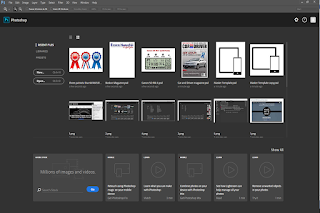 When
you open Photoshop the first thing you’ll notice is the new Welcome Screen. I
guess some people might like these, you decide for yourself. One of the
features here are the previews of images that you’ve recently opened. After
you’ve installed the update and opened and closed some images, you’ll see them
on this screen. To see the thumbnails
instead of a list, click on the little icon to change it from list view.
When
you open Photoshop the first thing you’ll notice is the new Welcome Screen. I
guess some people might like these, you decide for yourself. One of the
features here are the previews of images that you’ve recently opened. After
you’ve installed the update and opened and closed some images, you’ll see them
on this screen. To see the thumbnails
instead of a list, click on the little icon to change it from list view.
You
can also browse your libraries or create a new document from presets, and I can
see where these things could be useful also. I really don’t have any libraries
so this screen is empty for me. The last screen is for presets.
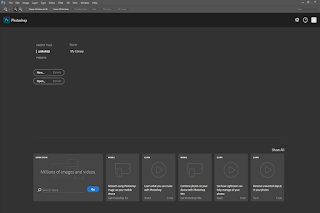 I’m
not a big fan of these new screens myself.
I did check them out, but I’m old school and I think these things are
aimed more at designers. Unless you turn them off you’ll see them every time
you open Photoshop or whenever you close all your documents. Actually it’s
simple to turn these off. Don’t worry, you can always have it open again if
you’d like.
I’m
not a big fan of these new screens myself.
I did check them out, but I’m old school and I think these things are
aimed more at designers. Unless you turn them off you’ll see them every time
you open Photoshop or whenever you close all your documents. Actually it’s
simple to turn these off. Don’t worry, you can always have it open again if
you’d like.
After
you open Photoshop, go under the Edit menu and scroll down to Preferences, and
choose General. Then under Options you’ll see a check box called “Show Start
Workspace When No Documents Are Open”.
Uncheck that and restart Photoshop to make your changes. If you decide you like those screens, just go
back in and check it again. Easy enough
right?
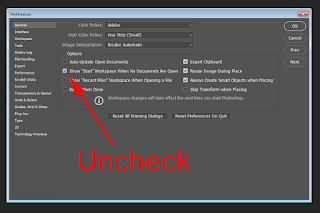 Like
I mentioned, there are a number of changes to this version that you might
really enjoy, such as the customizable tool bar option, sort of like Configurator.
I still like my Configurator Panels and
have a full version of CS6 on my desktop machine so I can use mine.
Like
I mentioned, there are a number of changes to this version that you might
really enjoy, such as the customizable tool bar option, sort of like Configurator.
I still like my Configurator Panels and
have a full version of CS6 on my desktop machine so I can use mine.
Maybe
when I get a little more familiar with the changes I’ll do another
post…….you never know? I hope you enjoy this post.
Like
always, keep shooting and have some fun!















