About
a mile from my home is a local bird sanctuary that I like to visit. It has
miles of nice trails and lots of waterways and ponds. It also has a few
abandoned buildings, some old dead cars and even a small waterfall and a
covered bridge. To me, it’s a shooters paradise. I like to go walking / hiking
there often and always bring along a camera. For a long time I’ve wanted to get
a nice shot of a particular lagoon captured in early October, because I wanted the
trees in full bloom with all the Fall colors. I couldn’t find anyone to model this day, so I elected myself.
Trouble
is that in New England, once the leaves peak, you only have a few days before
they start falling. Because of some nasty weather, I missed the peak by a few
days and a lot of the leaves had blown off the trees or had already fallen. I decided to shoot it anyway
and I got my gear ready; a couple of light stands, a few speedlights with remotes,
a shoot thru umbrella and of course my camera and trusty tripod. Also, I knew
that I wanted to blend in a little so I wore some fall colors and put on an
orange shirt and some tan shorts. A little planning can change everything.
Check out the before and after shots, labeled Original Scene and Finished Copy. Luckily I got some pretty decent clouds that day, although I did have to punch them up a bit in Photoshop later on. In a shoot like this I have a system that works for me. I usually like to shoot tethered but this day I wanted to rely solely on my LCD and the histogram for creating this tutorial.
I knew I wanted some good depth of field so I started off at ƒ / 11. I switched my camera to aperture priority and then set it to ƒ /11, pushed the shutter button halfway to see what the camera wanted for a shutter speed, and then switched over to manual mode and used those settings as my starting point.
Next I needed to see what I’d get without any flash and I took a test shot of me on the rock. See the No Flash shot. These days all cameras have a self-timer and I set mine at 5 seconds so I could get in my shots. By looking at my LCD I could see I needed to add quite a bit of light on me. I set up my first bare speedlight on a stand to my left and took another test shot. I usually stretch my arms out straight and make that my distance between me and my main light. For me, that’s roughly 6 ft. away. Then I switch my first flash to manual and set it at ¼ power as a starting point.
 As you can see in the
1st Test Shot, I needed a wider spread of light so I re-adjusted the
speedlight and added a shoot thru umbrella. Then I could easily move my light
stand or adjust my speedlights power up or down to compensate.
As you can see in the
1st Test Shot, I needed a wider spread of light so I re-adjusted the
speedlight and added a shoot thru umbrella. Then I could easily move my light
stand or adjust my speedlights power up or down to compensate. Next, I put a light stand in the place where I would sit and auto focused on it. See the Focus Shot. When I achieved focus, I switched the lens off of auto-focus so all my shots would be set.
After looking at that shot on my LCD, I saw the shadows under my leg, behind my arm, and on the sides of my face. See the 2nd Test Shot.
I knew I’d have to add another speedlight into the mix on my right hand side to lessen up those shadows. I set my second light about 8ft. away, bare bulb, and set it at ¼ power. See the Add Second Light shot.
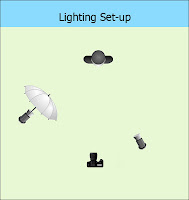
Check out my Lighting Set-Up diagram to see how I placed my gear.
Now I still had some shadows to mess with but by rearranging the speedlights a few more times and taking some test shots, I got to a place where I got the least amount of shadows and I knew I could easily fix those in Photoshop afterwards. See the Tweaking Photo.
I could also see from my LCD that I wanted a darker sky. I dropped the ambient a little more by raising my shutter speed and adjusting the power of my speedlights until I was happy with the light on me. I knew I was going to punch up my colors on the trees in the background and on the sky some more in post so it was time to pack up and head home to edit and put the final touches on my shots.
Because
I was only using my 3” LCD that day and mainly paying attention to the lighting
on me, I didn’t notice the other stuff on the rock beside me until I opened the shots on my
PC at home. You’ll notice the plastic bag and the white tube socks on the rock. Just for
the record, I wrap my speedlights in tube socks to help protect them in
transport.
If you look close you’ll notice on the Remove Clutter shot, I still had a few more shadows that I had to remove (above and below my hands). So I duplicated that layer and edited the shadows out. See the Remove Shadows shot.
Next,
I duplicated that layer because I needed to darken the tall grass and the
ground in front of me and I grabbed the burn tool to tweak those areas.What
I like to do when dodging and burning is to add a new layer, fill it with 50%
gray, switch it to Overlay mode and then dodge and burn on that layer, all
non-destructively……Nice huh?
Pressure sensitivity on my Wacum tablet helps with that. I still wanted to darken my sky a little more so I used a new Gradient adjustment layer for that. Here I press and hold the Shift, Control and Alt buttons and tap the E key to create a flattened version of all my layers on top of the layer stack, then proceed to the next step.
Because I’ve done this a few times, the whole shooting time was about a half hour or so and counting the practice shots, I probably took somewhere between 50 – 75 shots total.
If I had a model, that time would be even less because I wouldn’t have had to jump up from the rock and move the light stands or adjust the power on my speedlights after every shot. In the end, I probably spent another half hour or so in Photoshop.
Obviously, your first time will probably take you a while longer, but with a couple speedlights and some practice, you too can make great shots under all conditions. I hope you enjoy this article and you get a few useful tips out of it.
Remember,
as always, keep shooting and have some fun!


















